This article will review how to Create a Bill for commissions to be disbursed at a later date on both the Edit Deal Page and the Remaining Payouts screen. Whichever path you choose, you will have the same outcome of creating a bill in the Accounts Payable - Bills screen.
Edit Deal Page - How to Create a Bill
![]() Before you begin processing payouts, best practice is to confirm payments have been received prior to processing any payouts. Click here to learn how to do that in bulk. However, if you don't confirm payments until after disbursement, that option is available as well.
Before you begin processing payouts, best practice is to confirm payments have been received prior to processing any payouts. Click here to learn how to do that in bulk. However, if you don't confirm payments until after disbursement, that option is available as well.
- Navigate to the deal.
- Once in the deal, click on Payouts at the top of the page.
- Then, navigate to the Remaining tab to see which payouts are remaining.
- Click Process Payout and select the Create Bill payout method.
- On the next screen, confirm the details are correct. Then click Save & Proceed.
- The bill will be created.
- Once the the bill is ready to be paid out, you can navigate back here and click on the bill to view and process the payout. In addition, you can also access the bill on the Accounts Payable > Bills screen.
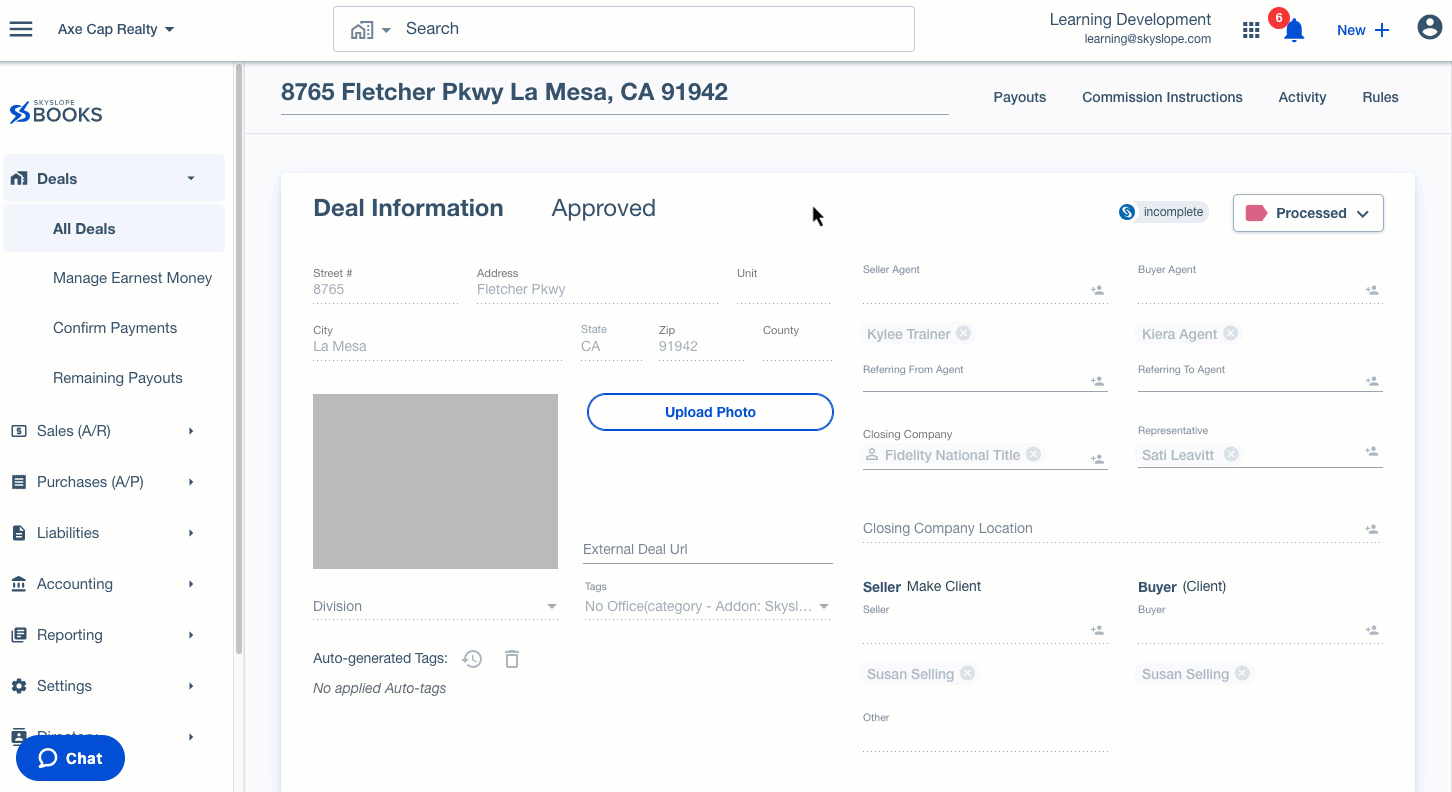
Remaining Payouts Screen - Create a Bill
![]() Before you begin processing payouts, best practice is to confirm payments have been received prior to processing any payouts. Click here to learn how to do that in bulk. However, if you don't confirm payments until after disbursement, that option is available as well.
Before you begin processing payouts, best practice is to confirm payments have been received prior to processing any payouts. Click here to learn how to do that in bulk. However, if you don't confirm payments until after disbursement, that option is available as well.
- In the left menu, navigate to Deals.
- Then, navigate to Remaining Payouts.
-
Select the payment(s) you want to process.
Important: For batch processing, you can only select payments that will be processed via the same payment method. For this example, only select the payments you'd like to create bills for and pay at a later date. - After selecting the payments, select Create Bill from the blue options bar at the bottom.
- Next, review the details of the payment to ensure they're correct. Then click Save & Proceed to create the bill.
- Once the the bill is ready to be paid out, you can navigate back here and click on the bill to view and process the payout. In addition, you can also access the bill on the Accounts Payable > Bills screen.
Tips & Best Practices for the Remaining Payouts Screen
-
Approve Disbursement
- Before you can process payouts, you must first navigate to the Edit Deal page and Approve Disbursement.
-
Combine Payments
- Whenever you are processing more than one payment for an individual, you will have the option to Combine Payments. For example, if Agent Amy has two remaining payouts (one for $25,000 and one for $40,000), you can opt to combine them into one individual payout (totaling $65,000).
-
Working Page
- The Remaining Payouts page is a "working page", meaning it is constantly updating. When you Create a Bill on the Remaining Payouts screen, the line item will remain, with a link to the bill until the bill is paid.
Was this article helpful?
That’s Great!
Thank you for your feedback
Sorry! We couldn't be helpful
Thank you for your feedback
Feedback sent
We appreciate your effort and will try to fix the article