Authorize.Net is an integration that allows brokerages to process payments made by credit or debit card. The broker or admin will need to set up the integration prior to sending invoices for payments via credit card.
Note: If you have an existing payment processor that you would like to use, you can still use SkySlope Books through an activated Authorize.net account that connects to your existing processor. Please reach out to Authorize.net for assistance with this request.
In this article, we will walk through the steps needed to set up this integration.
Generate an Authorize.Net API Key
Before Activating your integration, you will need to generate some unique connection keys from Authorize.Net.
1. Go to Authorize.net and sign in.

2. Navigate to your Account Settings tab > then “API Credentials & Keys”.
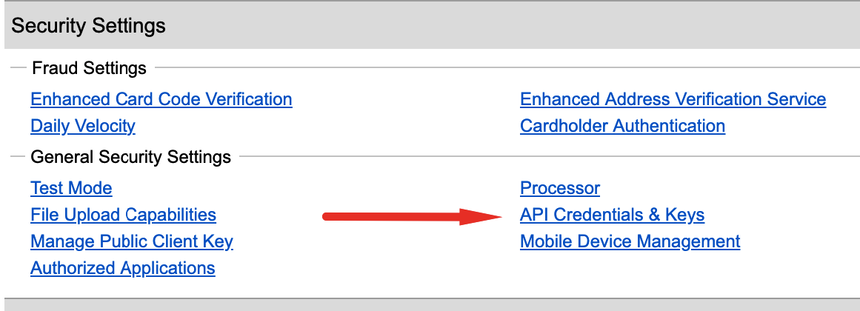
3. Find your unique API Login ID, and make a note of the number. You will need it later.

4. Then, select the checkbox to obtain a New Transaction Key. Then click Submit.

5. You will be prompted to verify your ID, which you can do by receiving a code to your email. Click REQUEST PIN.

6. Check your email for the PIN code and enter it in the form on Authorize.Net. Click VERIFY PIN.

7. If successful, you will be shown a confirmation message.
8. On the next page, copy the Generated Key. You will use this to setup your SkySlope Books Authorize.Net integration.
Important: You will not be able to copy this key code again later. Make sure you copy to a safe location correctly.
Setting Up Authorize.Net on SkySlope Books
1. Go to Settings > Integrations
2. Click on the "All" tab and find Authorize.net
3. Select "Activate"
3. Enter the Authorize.Net API Login ID and Generated Key.
4. Select or add the bank account that Authorize.net will deposit the funds to.
5. Click Save.
Congratulations, you have now connected Authorize.Net facility to SkySlope Books.
Was this article helpful?
That’s Great!
Thank you for your feedback
Sorry! We couldn't be helpful
Thank you for your feedback
Feedback sent
We appreciate your effort and will try to fix the article