Deal statuses in SkySlope Books let you categorize your deals based on what stage they are in. Reports and filters on the Deals screen allow you to find deals by status.
Note: If the brokerage has the SkySlope Integration activated to automatically import listings and/or transactions into SkySlope Books, the initial status will populate into SkySlope Books. However the statuses in SkySlope Books will need to be manually updated after the initial import. This is by design, as SkySlope Books has additional statuses related to payouts.
SkySlope Books has the following deal statuses:
Opportunity
- This is used for deals where you may only have the address without any additional information and you'd like to create a placeholder for this deal in SkySlope Books. You can also use this to forecast the commission you may get over the next 60-90 days.
Active
- This is used for listings.
Pending
- The contract has been signed and the deal is in escrow.
Closed
- The deal has closed escrow.
Processed
- Processed is specific to SkySlope Books. It means that the disbursement has been approved, and the payouts have been made in SkySlope Books.
Cancelled
- This is similar to archiving. If you don't want to delete the deal, you can set the status to Cancelled.
Note: Draft deals cannot have Closed or Processed statuses.
Changing Deal Statuses
There are three places that you can update Deal Statuses in SkySlope Books.
Deal Dashboard
1. In the left navigation menu, go to Deals.
2. The Deal Status column is to the right of all the deals.
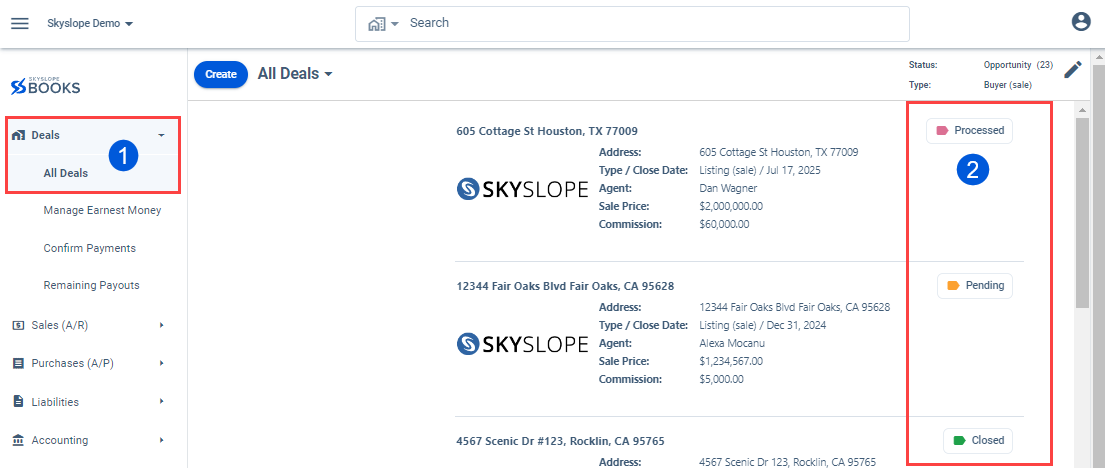
3. Click on the status to access the drop-down menu, and then select the deal's new status. The Deal Status will update.

Deals Summary Page
1. While viewing the Deal Summary page, click on the status to view the dropdown. Select the new status to update.

Edit Deal Page
1. While editing a Deal, the deal status can be updated in the Deal Information card. Click the Deal Status in the top right, and select the new status. Save the deal.

Was this article helpful?
That’s Great!
Thank you for your feedback
Sorry! We couldn't be helpful
Thank you for your feedback
Feedback sent
We appreciate your effort and will try to fix the article
<\br>