SkySlope Books allows you to Approve Deals once the commission disbursements have been reviewed and confirmed to be correct.
Approving Deals in SkySlope Books does the following:
-
Locks the fields in the Deal Information, Transaction and Disbursement Cards within the Deal.
-
- This means all fields will be greyed out on the Edit Deal page. In addition, if certain bi-directional synced fields are changed in SkySlope, like the sales price or commission %, the data will not flow into the Deal. If the fields need to be updated in the Deal, it can be Unapproved.
-
-
Approved Deals populate into the Confirm Payments and Remaining Payouts screens.
-
- This allows you to view all deals that have been approved and easily process the Payments and Payouts for one or multiple deals once closed.
-
-
Reports can be ran based on Approved or Unapproved Deals.
-
- This allows you to find deals based on this important status. For example, you can run a report to see all deals with a closing date for the current month, that are still in an Unapproved status, and still need to be reviewed and approved.
-
-
Draft is removed from the Disbursement form (CDA - Commission Disbursement Authorization)
-
- The CDA is now ready to be sent to the Title Company!
-
In this article, we will cover:
Approving a Deal
1. Access the Deal by using the Search Bar or locating it from the All Deals screen.
2. Once located, click the pencil icon to Edit.

3. Scroll down to the Disbursement Card once on the Edit Deal page.

4. Click the Disbursement arrow icon to expand the Deal, Company, and Agent cards with one click. Or click on each individual card to expand them separately.
5. Review the calculation in the Deal card and confirm the commission calculation is correct.
Note: If the calculation is wrong, first double-check to make sure the sales price and commission % in the Transaction Card are correct.
6. Next, review the Company card and confirm the split to the brokerage is correct.
7. Lastly, review the Agent card(s) to confirm the other splits/disbursements are correct.
Note: If the deal calculations are incorrect, the Support Team is always available to help you troubleshoot!

8. Assuming all numbers are correct, you are now ready to Approve the Deal! Click the Approve button. If your deal has any unsaved changes, they will need to be saved before approval.

9. A pop-up will appear to inform you that all values will be locked. Click Continue.
Note: If there are changes after approval, the deal can be Unapproved, the changes can be made and the Deal can be Approved again.

10. If there are any deals with a prior closing date for the agent associated with this deal, and they have not yet been approved, a warning pop-up will appear. This warning is due to the agent commission potentially changing to another commission plan, if the other deals were to be approved.

11. Once approved, Disbursement Approved will be added to the Disbursement card and when viewing Deals on Deal Boards.
Note: The Disbursement form will now be final and the Draft reference will be removed.

Unapproving a Deal
Once a deal is Approved, the values will be locked and fields like the Sales Price and Commission % can not be changed. If you want to make any changes to an Approved Deal, you will need to Unapprove it first.
1. On the edit deal page, scroll down to the Disbursement card.
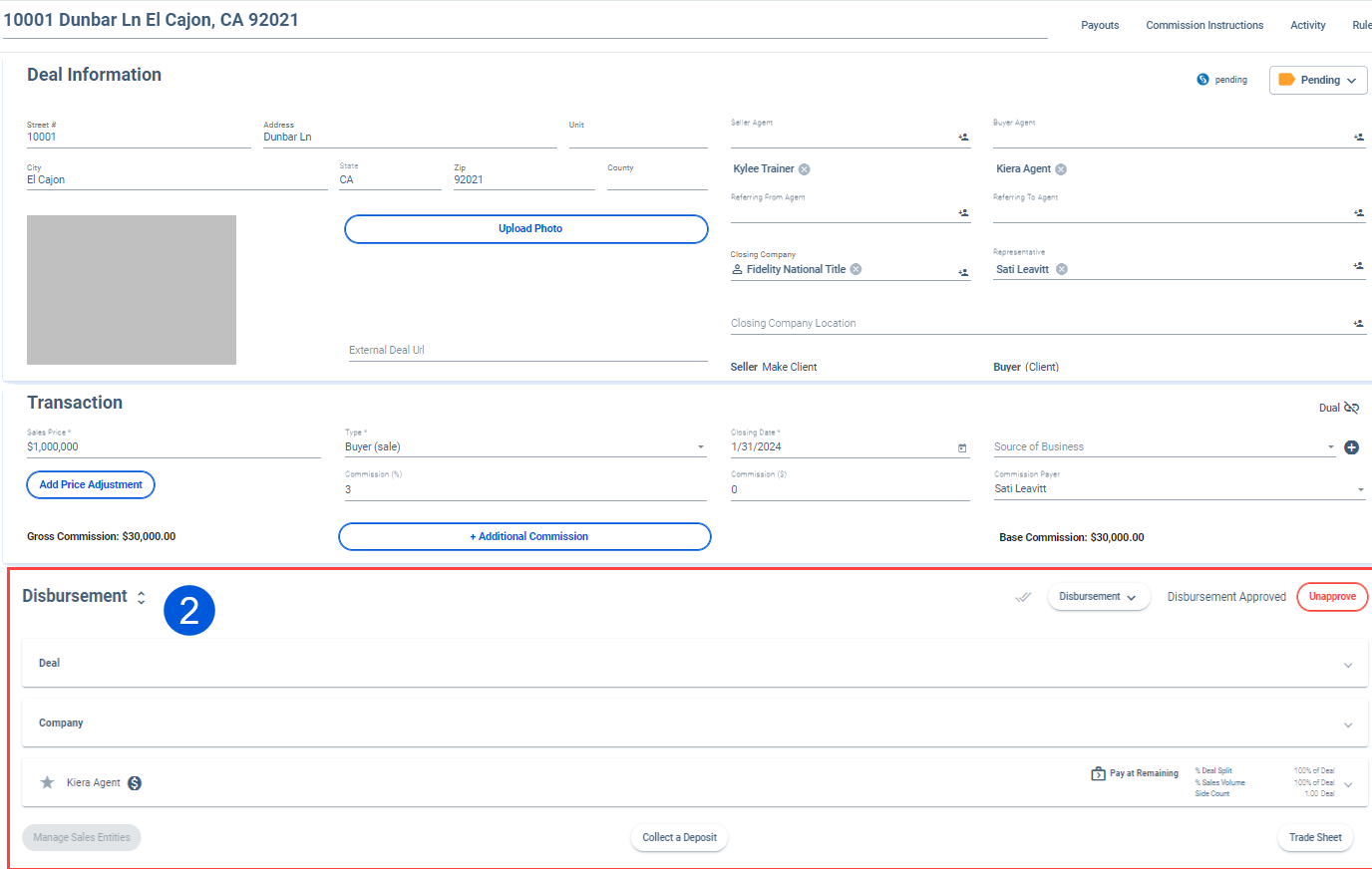
2. Click "Unapprove"

3. Click "Revert" to Unapprove the Deal

4. Once Unapproved, you will now see the Approve button on the Disbursement card. Make the necessary changes, confirm calculations are correct, and click Approve.
Was this article helpful?
That’s Great!
Thank you for your feedback
Sorry! We couldn't be helpful
Thank you for your feedback
Feedback sent
We appreciate your effort and will try to fix the article