If you are encountering issues in associating a bank for your bank feed, or if you simply have a lot of transactions that you want to add to your bank feed, SkySlope Books provides an option for you to be able to import the bank feed itself.
To import a bank feed:
Go to the Accounting module, then select Reconciliation.
Choose the specific account where you would like to do the import.
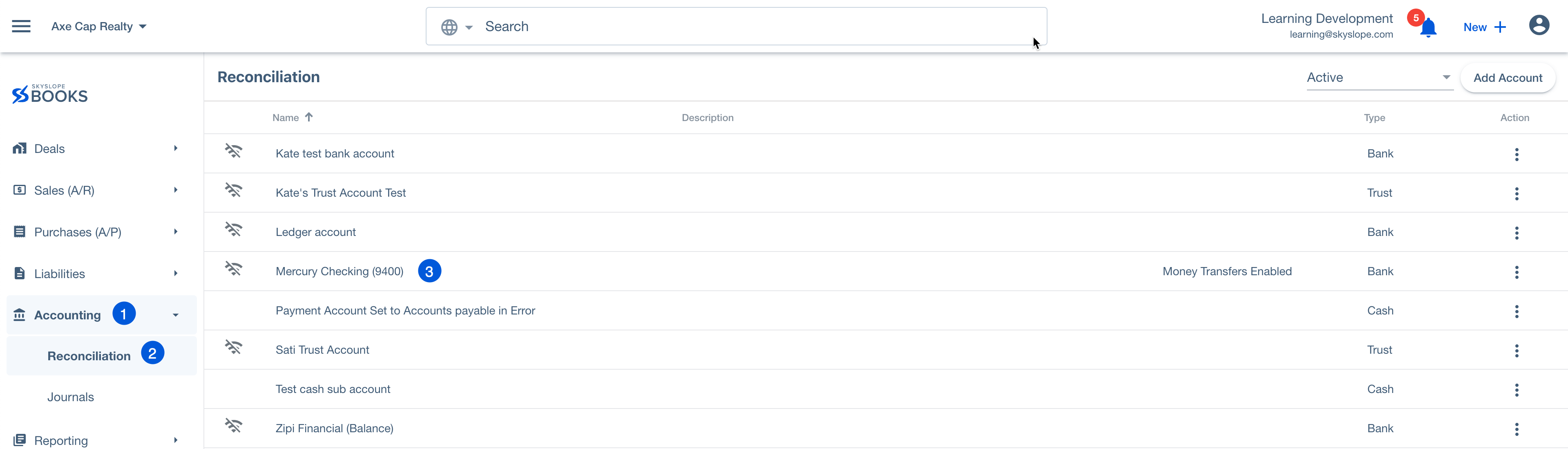
Then click Import in the upper-right corner.
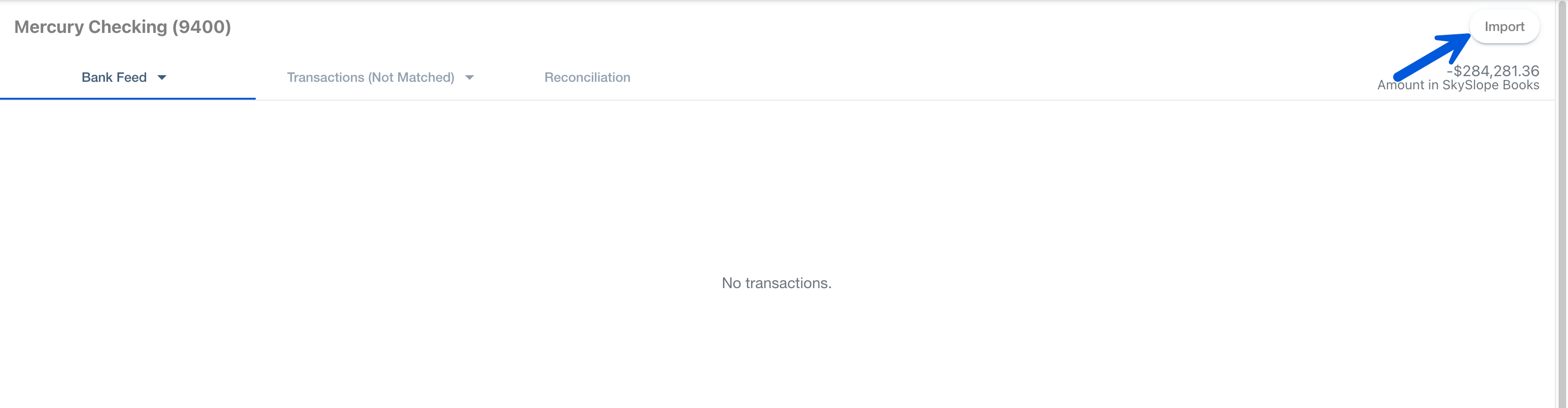
This will lead you to the Import Transactions page. Click on the Example CSV file button.
Open the file and take note of the format of the labels that are in the file. This will act as a reference or a guide on how your CSV file should look like. The bank feed that you will be importing to SkySlope Books should follow the same order as the labels shown in the example.

You may remove the entries in the Example CSV file and update it with your own data, or you may create a new CSV file with the same labels in the example and then input your data. Once you are done, make sure to save the file.

Go back to the Import Transactions page in SkySlope Books, and then click on Select CSV file.

Browse for your CSV file and click on Open. All transactions from your CSV file will now be shown to you. Just click on Upload Transactions to upload the data.
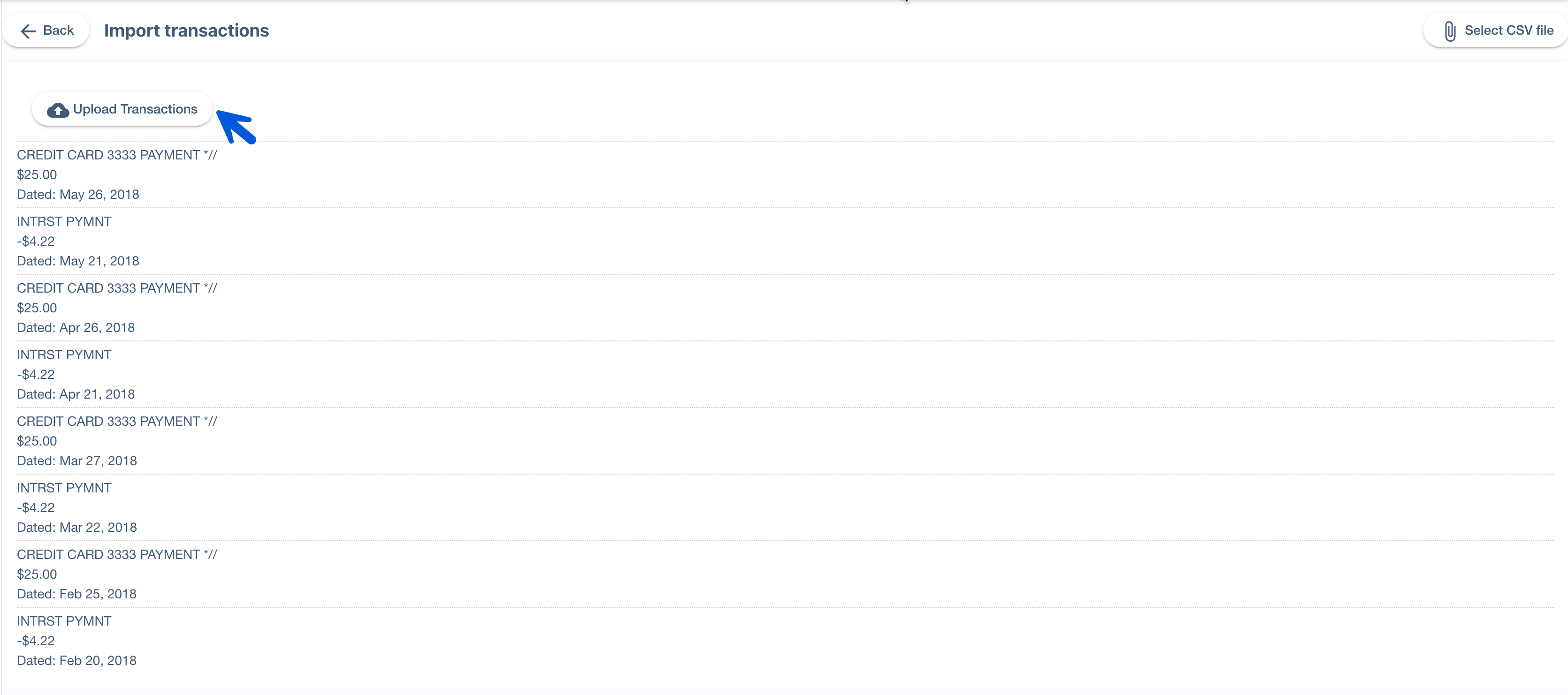
Was this article helpful?
That’s Great!
Thank you for your feedback
Sorry! We couldn't be helpful
Thank you for your feedback
Feedback sent
We appreciate your effort and will try to fix the article